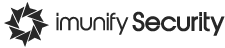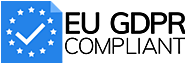Continuous Tasks–a new feature in X-Ray tool
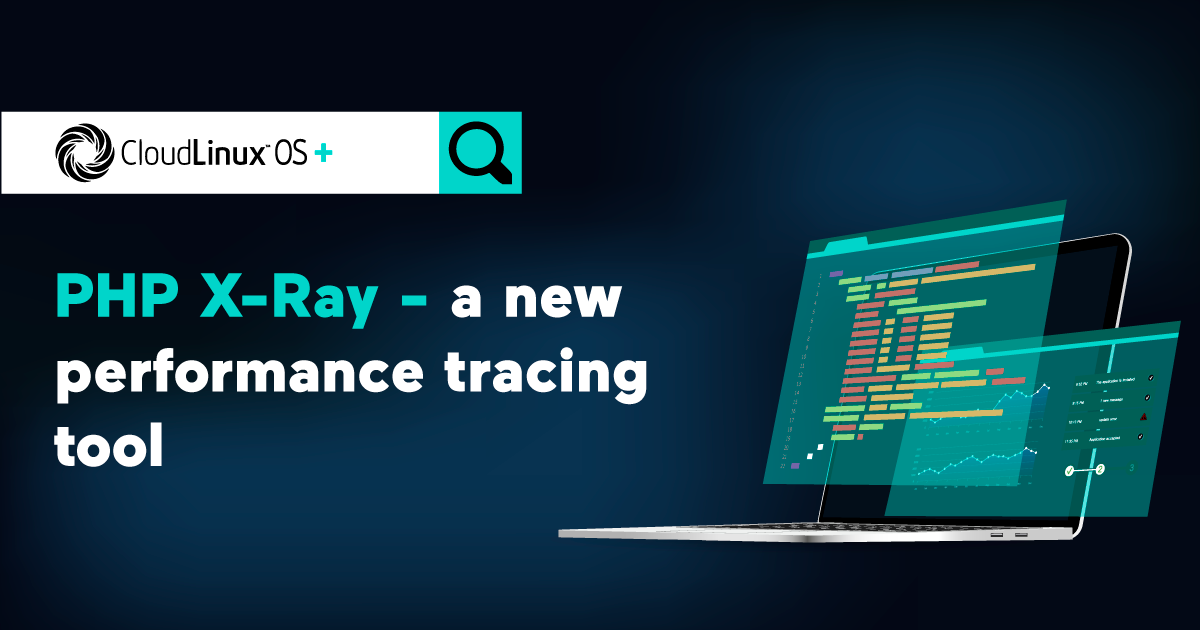
Today, I’m very happy to introduce a new useful feature – Continuous Tasks – available in our X-Ray tool.
Continuous Tasks automatically collects information about requests on a particular domain for 24 hours and sends an email report.
Continuous Tasks can help a domain’s owner to monitor periods of a domain’s high demand without any requests to hosting support.
Changelog
x-ray-bundle-0.1.0
- WEB-2007: Redesigned X-Ray report
- WEB-1998: Added integration tests for X-Ray
- WEB-1990: Create application for X-Ray client report
- WEB-1997: Unlock X-Ray API for continuous tracing
- WEB-1992: Added element for filtering requests by time
- WEB-1976: Implemented functionality of continues tracing into X-Ray
- Bump X-Ray version
- Change upload script permissions
- DEF-13863: Static files for X-Ray application on xray.cloudlinux.com
lvemanager 6.2.9-1
- WEB-1999: Organize using two versions of X-Ray bundle via LVE Manager
alt-php-xray 0.2-1
- XRAY-98, XRAY-103: Implemented X-Ray continuous tracing
How to start using X-Ray with the Continuous Tasks feature
Update your LVE Manager Alt-PHP-X-Ray and packages to the lvemanager-6.2.9-1 and alt-php-xray-0.2-1 using the following command:
yum update lvemanager alt-php-xray --enablerepo cloudlinux-updates-testingHow to use Continuous Tasks
- Open the X-Ray tab in LVE Manager.
- Click the Create continuous tracing button.
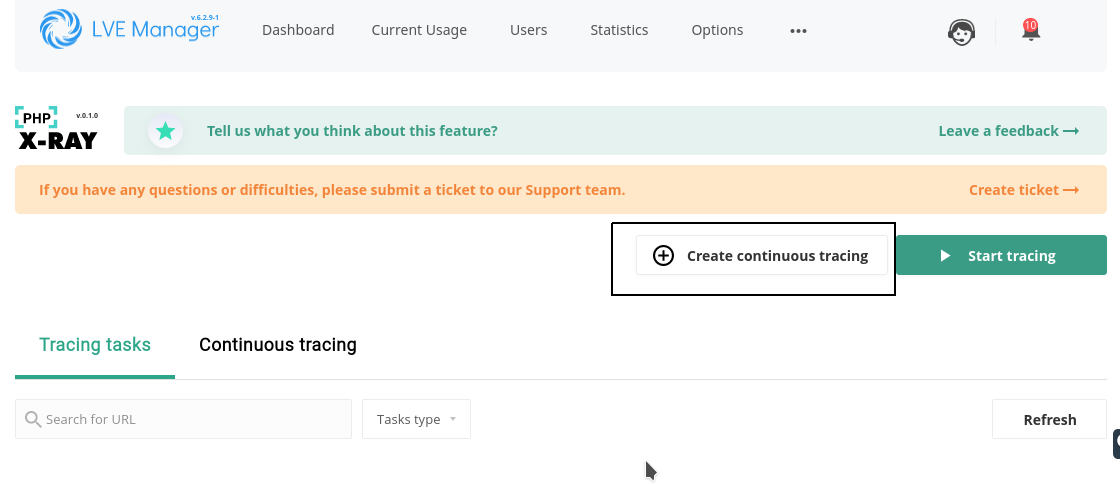
- Specify URL in the Domain field and email in the Email for reports field and click the Create button.
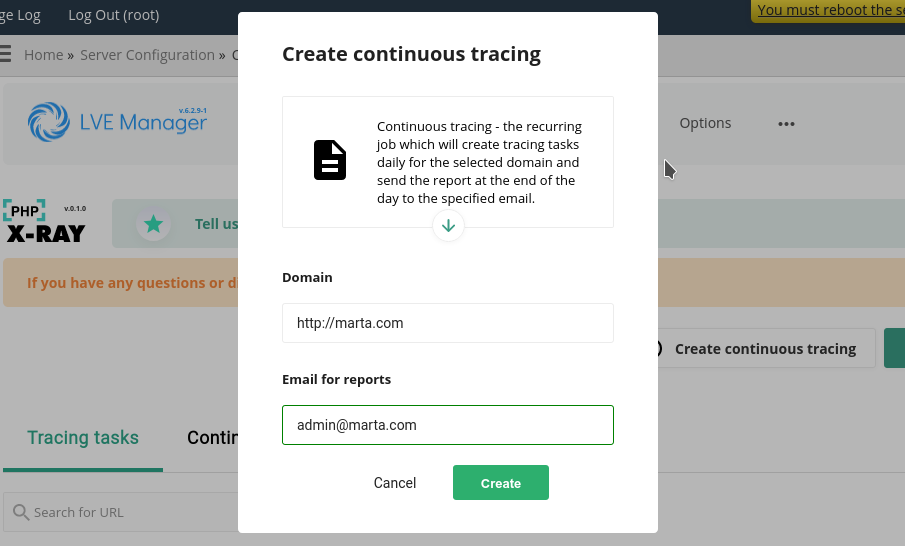
- You can see the new task in the Continuous tracing tab in the X-Ray UI.
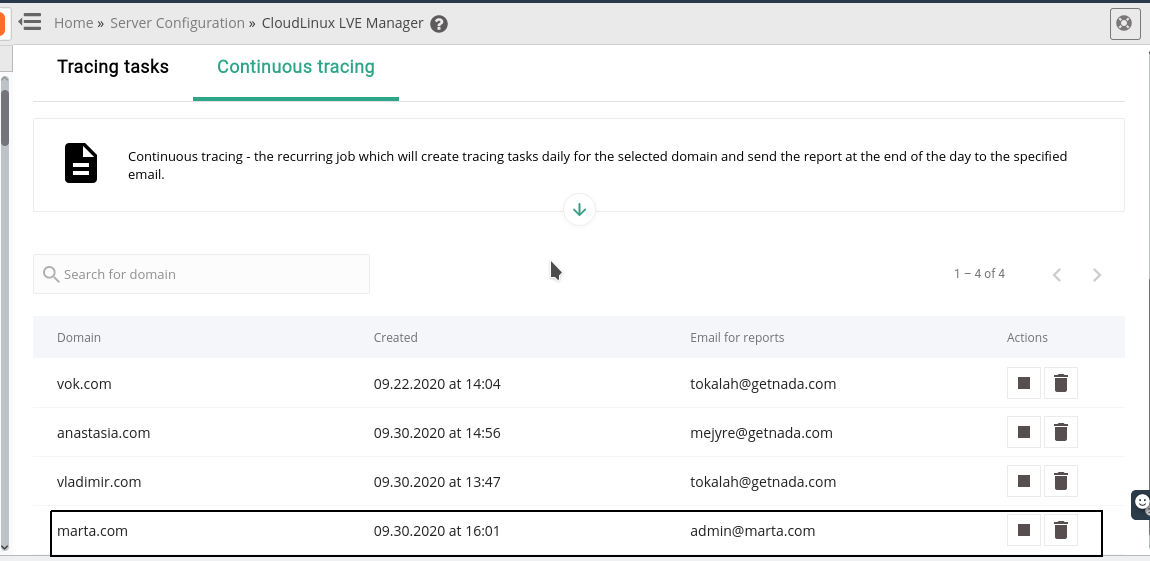
- One important thing you should keep in mind - continuous tracing job will create a tracing task at the beginning of the next day (00:00), not just after creating a task.
- When you open the Tracing tasks tab the next morning you will find the automatically created tracing task which will collect data of all requests for the whole current day like the one on the screen below.

- At the end of the day, the report will be sent to the email specified in step three.
- The next day, a new task for monitoring will be created and a new report will be sent.
- To stop Continuous Tasks click the Stop button.
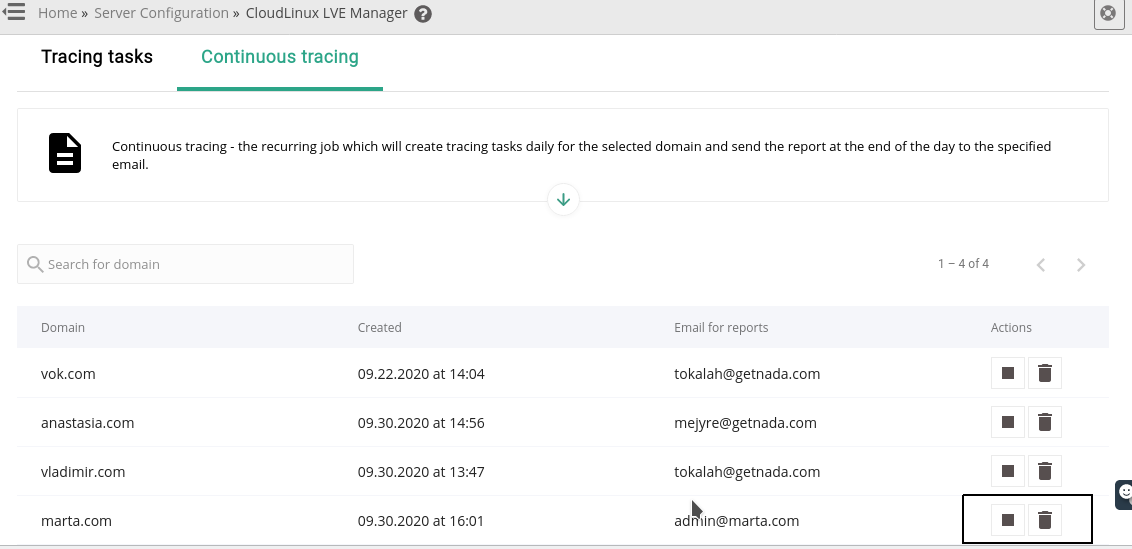
Visit the X-Ray documentation page to explore Continuous Tasks more deeply.
We very appreciate your feedback about the Continuous Tasks feature. Share it with the CloudLinux OS team via Facebook, Twitter, email, or comments to this blog post.